We have implemented the necessary protocols to keep Spicer Art
Conservation up and running during this time while also keeping our staff safe
and adhering to all recommended and required guidelines for everyone to be
working from home now. As a part of this,
we have worked to ensure Gwen can continue performing treatments safely while
the rest of our staff have transitioned to working remotely in compliance with
all New York State mandates and guidelines.
So in line with this, we here at Spicer Art Conservation wanted to take this opportunity to show everyone how to use a set of services offered through USPS.com that can greatly aid in staying connected while adhering to all necessary social distancing guidelines and keeping everyone safe.
The first of these services is called “Click N Ship.” This service allows individuals to provide
details on any package they need to ship, including the dimensions and weight,
and then the customer can pay for the shipping and print their shipping label
from home.
The second service we want to tell you about is called “Schedule a
Pickup.” This allows individuals to
schedule a time for their mail carrier to come to their house and pick up any
packages that need to be shipped, eliminating the need to go to the post office
to drop things off.
A caveat: the online scheduling for pickup service is not
available everywhere for every address, but it is a widely available service
that can be utilized at this time to assist in shipping packages while staying home
as much as possible. If you find you are
unable to schedule a pickup and happen to know your mail carrier, feel free to
ask them about the possibility of scheduling a pickup (while maintaining the appropriate social distancing requirements) or even call your local
post office to check on the ability for scheduling.
Here at Spicer Art Conservation, we will be using these services to help with
the return of any items which have completed treatments and we encourage any
client with something they are looking to have treated during this time to use
these services to safely ship your item to us.
*********************************************************************************
How to use
“Click-N-Ship”
Things you will need:
1. Return Address
2. Address where the package is being sent
3. Package Details
*Dimensions
*Weight
4. A Printer to print the shipping label
To begin head on over to the USPS website
After you select “Click-N-Ship” you will be taken to screen to log
into your account. If you do not have an
account yet, take this moment to create one; instructions are located at the
end of this post. Then proceed with the rest of the steps. Once you have your account set up, navigate
back to the Click-N-Ship section to proceed.
First, you will need to enter the address where the package is
shipping from, if you have your address set up in your account it will
prepopulate in this section, as you can see below. At this point, you can edit the address if
you need, or you can select either of the side options which will provide you
with tracking notifications or will allow you to enter a different zip code to
determine the shipping costs. This can
be used if you are planning to drop the package off for shipping.
Once you have taken care of where the package is shipping from it
is then time to proceed to where you are shipping to package to.
Next, you will select the date you want to ship the package (note
try to make this match the date you will use for scheduling the pickup)
Now it is time to enter the package details. If you are using one of the USPS Flat Rate
Shipping options, select that radial. Otherwise, you will enter the detailed
information on the other side of the box.
This next section is where you can enter the value of what you are
shipping for shipping insurance purposes.
Finally, it is time to select your shipping. First, you need to use the drop-down menu to
select the type of shipping you want.
Once you have made this selection from the drop-down menu, confirm
that you have a blue checkmark for each of the steps if you do not return to
the unfinished step and make the necessary changes. Finally, select the blue button at the bottom
to proceed to the next screen where you will see the different shipping options
available based on your selections and the different prices based on the
information you have entered. (The shipping options you select here will be used again when scheduling the pickup for the Type of Package)
Select this shipping option you would like and scroll on down to
the final section where you can add additional options. (Please note, during
this time as we work to maintain social distancing for everyone’s safety we ask
that clients do not select any of
the options requiring a signature to help us and our mail carrier with social
distancing. Just provide us the shipping
details as always and we will watch for the delivery and notify you as soon as
it has been delivered)
When you are finished with your selections go ahead and add the
item to your cart. This will take you to
the last screen where you can confirm all of your shipping details. If you find an error you can select edit and
make the necessary changes. If everything
is correct you can head onto the billing portion of the process.
Once you get to this point, you just click the blue button to
enter your billing information and complete the checkout and payment
process. Once you have finished paying,
you will be provided with the mailing label which can then be printed out and
attached to the package.
Please note, printing the mailing label does not schedule a pickup. You must schedule the pickup as a separate
step.
*************************************************************************************
How to
Schedule a Pickup
Things you will need:
1. Where is the package being picked up?
2. Package Details
*Type of Mailing
*Total Weight
To begin, head back to the main USPS webpage (www.USPS.com)
This time you want to select “Schedule a Pickup” from the dropdown
From here you will be taken to the next screen where you can begin
entering the information for the pickup. The first section is where the package will be picked up.
**Please be aware that this is where you might run into issues
with scheduling your pickup. For example,
while the address of our studio is eligible for pickup and runs into no issues
on this screen, my home address comes up as not eligible, but I have confirmed
with my mail carrier that, in fact, they can pick up packages from my location. Should you run into issues at this step try
contacting your local post office by phone to see if they can assist you in
scheduling the pickup**
If you have successfully made it past the first screen, you will
then enter the information to tell the mail carrier where the package will be
left along with any additional notes they might need to get the package. This step is important because the mail
carrier needs to be able to find the package without needing to speak with you
in person, as speaking in person defeats the social distancing benefit of this
service.
Next, you can select when you would like the package to be picked
up. Selecting during regular mail
delivery is free and still allows you to select the specific day you would like
to schedule the pickup.
This next screen you select the day of the pickup. Remember earlier when we selected the day the
package would be mailed while completing the Click-N-Print steps, this is where
you try to get the dates to match as close as possible.
The next step will be to let the mail carrier know how many
packages they will be picking up by entering totals for each type of
package. The type of package will match
with the selections you made during the Click-N-Ship steps. You will also enter the weight at this point. It is important to remember this is the total
weight of ALL packages being picked up.
Once you have filled in all the required information, just check
the box at the bottom of the screen and select “Schedule a Pickup”.
The final step is to make sure you remember to put your package
with its already paid shipping at the location you have selected before your
scheduled pickup time.
We hope this will not only
help you with shipping items to us for conservation but that it will also help
everyone to safely stay in touch during this time and we look forward to seeing
you back in the studio again for help with all your conservation needs in the
future!
*************************************************************************************
How to
Create an Account
If you have not already created an account select “Sign Up Now” to
begin creating your account.
The first step is to create your user name. You can use your email address for simplicity.
Next, is to create your password. All of the password requirements are listed.
After you have created your password you will need to select and
answer 2 security questions.
Next, choose the type of account you want to create. For most people, it will be a Personal
Account.
This next step is where you will enter your contact
information.
Lastly, you will enter your address. Once you have entered your address click “Verify
Address” located at the bottom of the page.
Once you address has been verified the green checkmark will
appear and you can complete the account creation process by clicking “Create
Account.”





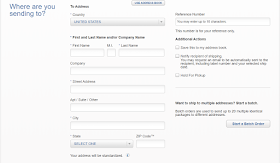






















No comments:
Post a Comment